Creating Photoshop Effects with CSS Blend Modes - Complete Guide to background-blend-mode and mix-blend-mode
Creating Photoshop Effects with CSS Blend Modes
🎯 Summary
CSS blend modes allow you to implement Photoshop effects like multiply and overlay directly in the web. Here are two essential properties you can start using right away:
1. background-blend-mode - Combining Backgrounds Within a Single Element
Blending with Background Color Example
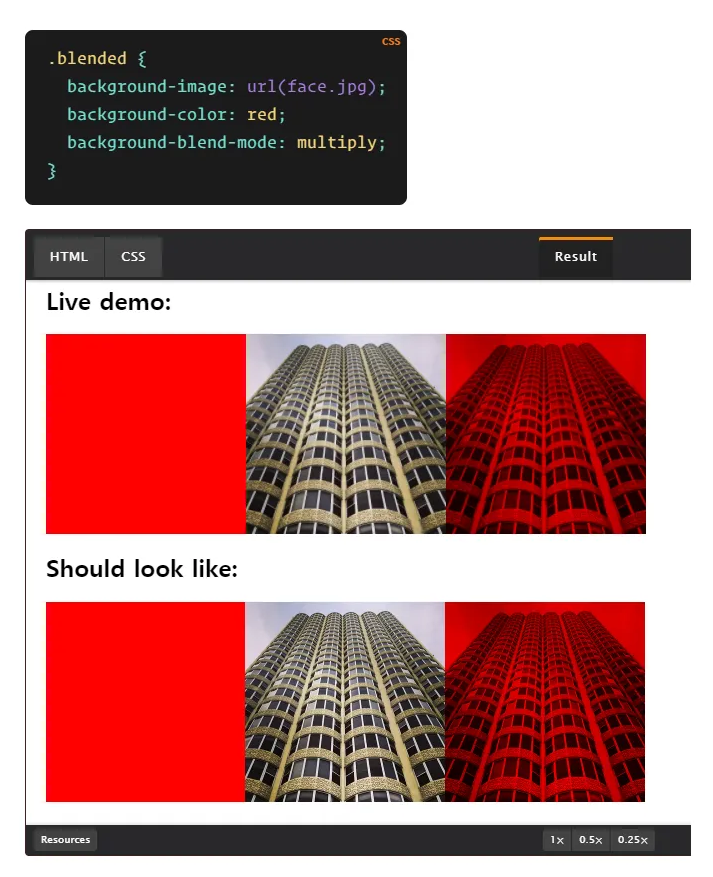 Multiply blending effect between background color and image
Multiply blending effect between background color and image
/* Blending background color with background image */
.blended {
background-image: url(face.jpg);
background-color: red;
background-blend-mode: multiply;
}
Blending Multiple Background Images Example
 Blending combination of multiple background images
Blending combination of multiple background images
/* Multiple background image blending */
.multiple-backgrounds {
background-image:
url('overlay.png'),
url('base.jpg');
background-blend-mode: overlay, normal;
}
2. mix-blend-mode - Blending Between Overlapping Elements
Text Overlay Blending Example
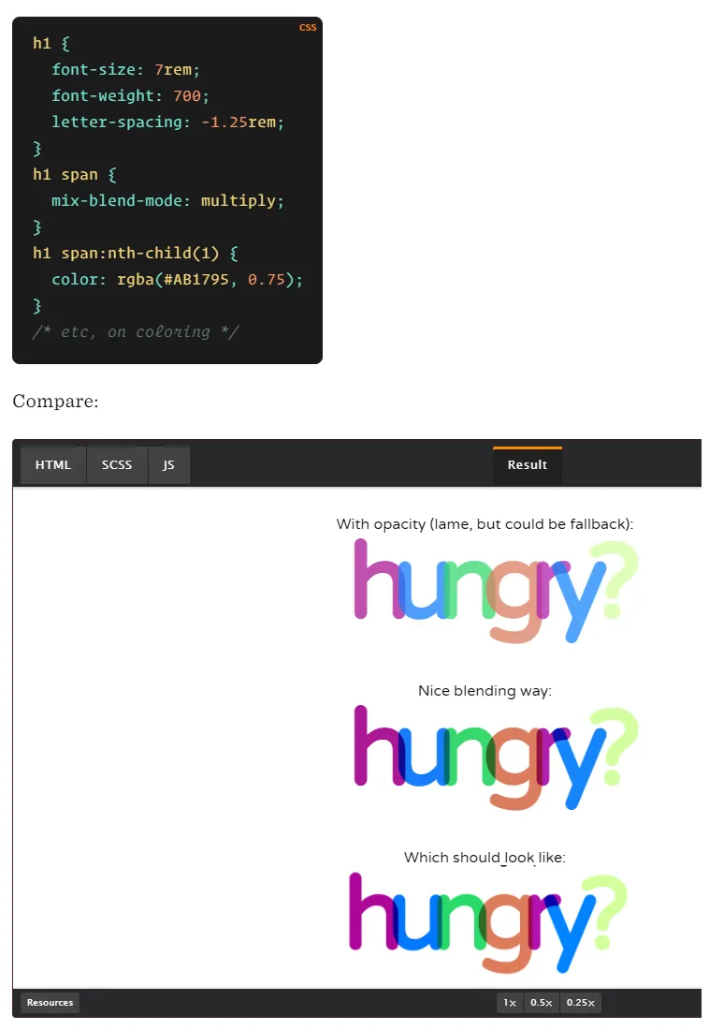 mix-blend-mode applied to text and background
mix-blend-mode applied to text and background
/* Text and background blending */
.text-blend {
mix-blend-mode: difference;
color: white;
}
/* Overlapping container blending */
.overlay-container {
position: absolute;
mix-blend-mode: multiply;
}
Real Project Implementation Example
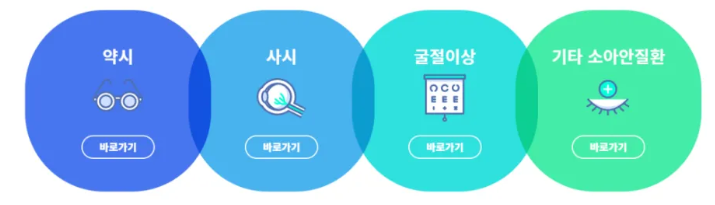 Real project using responsive layout with blend modes
Real project using responsive layout with blend modes
Frequently Used Blend Modes
multiply: Darkening effect (Photoshop’s multiply)overlay: Contrast enhancementdifference: Color inversion effectscreen: Brightening effect
📚 Detailed Explanation
Understanding background-blend-mode in Depth
background-blend-mode is a property that combines background images and background colors within a single element. It’s used when blending multiple background layers in one container.
Background Color and Image Blending Example
As shown in the first example, the left shows only the red background color, the center shows the original building image, and the right shows the result with multiply blending applied.
.blended {
background-image: url(face.jpg);
background-color: red;
background-blend-mode: multiply;
}
Multiple Background Image Blending
The second example demonstrates how to combine multiple background images with different blending modes.
.creative-background {
background-image:
url('texture.png'), /* Top layer */
url('pattern.svg'), /* Middle layer */
url('photo.jpg'); /* Base layer */
background-blend-mode:
overlay, /* texture and pattern blending */
multiply, /* pattern and photo blending */
normal; /* photo as base */
background-size:
200px 200px,
100px 100px,
cover;
}
Practical Applications of mix-blend-mode
mix-blend-mode applies blending effects when different elements overlap. It’s commonly used for text overlays or overlapping containers.
Text Blending Effects
The third example shows mix-blend-mode used when text overlaps with the background. This is primarily used to create powerful visual effects for logos or heading text.
.hero-text {
position: absolute;
top: 50%;
left: 50%;
transform: translate(-50%, -50%);
font-size: 4rem;
font-weight: bold;
color: white;
mix-blend-mode: difference;
z-index: 2;
}
.hero-background {
background: linear-gradient(45deg, #ff6b6b, #4ecdc4);
position: relative;
}
Real Project Implementation Case
The fourth example demonstrates a complex real-world scenario where multiple containers overlap while maintaining responsive behavior. CSS blend modes provide an effective solution without requiring JavaScript.
Here’s an example implementing a website header where text overlaps background images, with a requirement to change to a 2-column grid on mobile:
.project-showcase {
display: grid;
grid-template-columns: repeat(3, 1fr);
gap: 30px;
padding: 60px 20px;
background: #f8f9fa;
}
.project-item {
position: relative;
height: 350px;
border-radius: 8px;
overflow: hidden;
background: url('project-bg.jpg') center/cover;
transition: transform 0.3s ease;
}
.project-item:hover {
transform: translateY(-10px);
}
.project-overlay {
position: absolute;
top: 0;
left: 0;
right: 0;
bottom: 0;
background: linear-gradient(
45deg,
rgba(255, 107, 107, 0.9) 0%,
rgba(78, 205, 196, 0.9) 100%
);
mix-blend-mode: multiply;
display: flex;
align-items: center;
justify-content: center;
}
.project-title {
color: white;
font-size: 1.5rem;
font-weight: 600;
text-align: center;
mix-blend-mode: screen; /* Make text brighter */
text-shadow: 0 2px 4px rgba(0, 0, 0, 0.3);
}
/* Tablet */
@media (max-width: 1024px) {
.project-showcase {
grid-template-columns: repeat(2, 1fr);
gap: 20px;
padding: 40px 15px;
}
}
/* Mobile */
@media (max-width: 768px) {
.project-showcase {
grid-template-columns: repeat(2, 1fr);
gap: 15px;
padding: 30px 10px;
}
.project-item {
height: 250px;
}
.project-title {
font-size: 1.2rem;
}
}
Combining Animation with Blend Modes
.animated-blend {
position: relative;
width: 300px;
height: 300px;
background: url('base-image.jpg') center/cover;
border-radius: 50%;
overflow: hidden;
}
.animated-blend::before {
content: '';
position: absolute;
top: 0;
left: 0;
right: 0;
bottom: 0;
background: conic-gradient(
from 0deg,
#ff6b6b,
#4ecdc4,
#45b7d1,
#96ceb4,
#ffeaa7,
#ff6b6b
);
mix-blend-mode: overlay;
animation: rotate 3s linear infinite;
}
@keyframes rotate {
from {
transform: rotate(0deg);
}
to {
transform: rotate(360deg);
}
}
Browser Support and Compatibility
/* Default styles (fallback) */
.blend-element {
background: #ff6b6b;
color: white;
}
/* Browsers supporting blend modes */
@supports (mix-blend-mode: multiply) {
.blend-element {
background: url('texture.jpg');
background-color: #ff6b6b;
background-blend-mode: multiply;
mix-blend-mode: overlay;
}
}
Performance Optimization Tips
- Utilize GPU acceleration: Use
transform: translateZ(0)orwill-change: transform - Proper image optimization: Use WebP format, appropriate resolution
- Limit blend modes: Avoid excessive blending effects on a single page
.optimized-blend {
will-change: transform;
transform: translateZ(0); /* GPU acceleration */
background-image: url('optimized.webp');
background-blend-mode: multiply;
}
Conclusion
CSS blend modes are powerful tools for creating stunning visual effects without JavaScript or additional libraries. Use background-blend-mode to combine backgrounds within a single element, and mix-blend-mode to blend overlapping elements.
They are particularly useful when implementing complex layouts where images and text overlap in responsive web design. With stable browser support, they can be actively utilized in modern web development.
As next steps, I recommend exploring more complex effects combining CSS filters with blend modes, or advanced layout techniques using CSS Grid together with blend modes.
